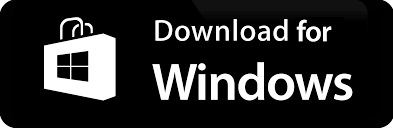Transform Your Webcam into a Cost-Effective QR Code and Barcode Scanner

Transform Your Webcam into a Cost-Effective QR Code and Barcode Scanner
In today's digital age, technology has made it possible for us to find innovative solutions for everyday tasks. One such innovation is converting your webcam into a QR code and Barcode scanner. This offers a cost-effective and efficient alternative to traditional 1D and 2D laser Barcode scanners or readers. By using a webcam as a scanner, businesses can reduce expenses while boosting efficiency at retail stores or warehouses.
This guide will walk you through the steps needed to use any USB webcam or IP camera for scanning items.
*Software Requirements:*
Before you get started, you need to download and install a barcode scanning software application. There are various free and paid options available on the internet that can convert your webcam to a barcode scanner, some notable examples are "Zbar", "BardecodeFiler", and "Bytescout BarCode Reader".
*Steps to Set Up Your Webcam as a Barcode Scanner:*
1. Install the scanning software: Download your chosen barcode scanning software and install it on your Windows desktop. Follow the prompts to complete the installation.
2. Connect your webcam: Connect your USB webcam or IP camera to your desktop. Make sure that it's properly set up and the drivers are installed. If you're using an IP camera, ensure it's correctly configured and accessible from your network.
3. Configure the scanning software: Open your scanning software and go to the settings or preferences. Look for an option that lets you select an input device and choose your connected webcam or IP camera.
4. Test the scanner: Place a barcode or a QR code in front of the webcam and check if the software can read it. If it's working correctly, the software should display the information encoded in the barcode or QR code.
Bonrix Software Systems
6352445500 | 9426045500 | 6352545500